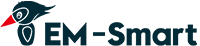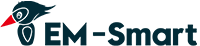This guide will walk you through the installation process for the software that controls your EM-Smart laser engraving machine.
You have two software options for your laser engraving machine: EZCAD and LightBurn.
EZCAD Software Installation
Video Guide
Part 1. How to Install EZCAD Software on a New Computer (No Prior LightBurn Installation)
Note: If you have previously installed LightBurn on this computer, you can directly skip to Part 2
Step 1: Connect the Machine
Connect your laser engraver to your computer using thevideo provided in the USB.
Turn on theEM Smart laser engraver by pressing the power button (make sure the emergency stop button is disengaged).
Step 2: Install the EZCAD Driver
Open your computer's Device Manager.
Click the "Refresh" button (indicated by a red arrow in the image below) to connect the driver.
Once the driver is connected, you should see "BJJCZ Device" listed in the Device Manager.
If the driver doesn't appear, try restarting the laser engraver or clicking the "Refresh" button again

Step 3: Open EZCAD Software
Copy the entire folder from the USB drive to your computer's desktop.
Open the EZCAD software (indicated in the image below).
For easy access, you can create a shortcut to EZCAD on your desktop. This will help you quickly find the software next time you need it.
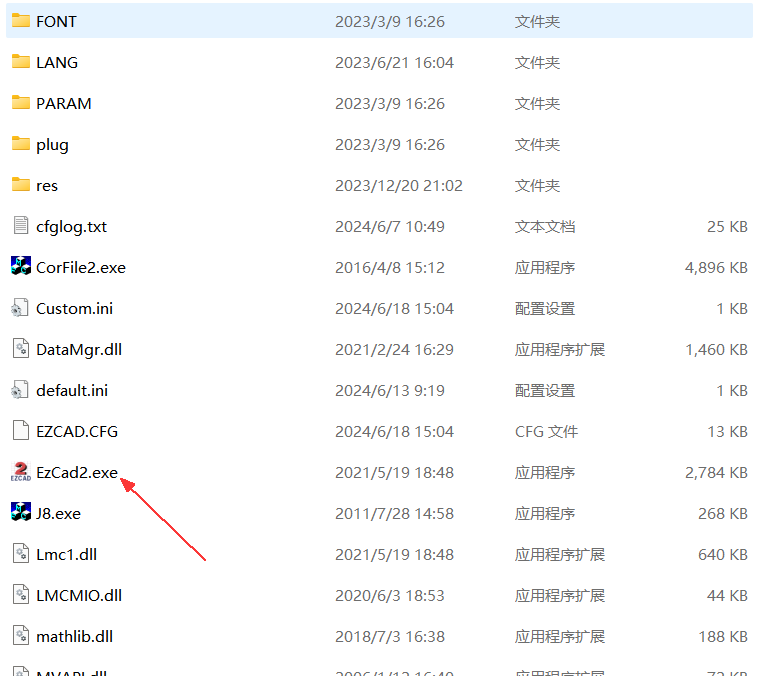
Step 4: Find the Focus
Click on an empty area of the software (don't import any files or content yet).
Click "Red" (ignore the pop-up window and don't close it).

Two red dots will appear on the workbench of your EM-Smart laser engraver.Slowly turn up and down the handle to align the two red dots till they overlap each other. That is your focal point.

Now you can write any text or draw any pattern or import your vector image and start engraving!
That's it! You've successfully installed EZCAD software, and you can start engraving using your EM-Smart laser engraver.
Important:
We have already imported the calibration parameters into the EZCAD software on your USB drive, so you don't need the .cor calibration file. You can start using the software right away.
Part 2: How to Install EZCAD on Computers with Previous LightBurn Installation
If you have previously installed LightBurn on this computer, follow these steps to install EZCAD.
Step 1: Uninstall the LightBurn Driver
Connect your laser engraver to your computer using the video provided in the USB.
Turn on the laser engraver by pressing the power button (make sure the emergency stop button is disengaged).
Open your computer's Device Manager.
Locate the LightBurn driver, which might be named "USBLMCV4" or "USBLMCV2".
Right-click on the driver and select "Uninstall device".
If the driver doesn't appear, try restarting the laser engraver or clicking the "Refresh" button in Device Manager.

Step 2: Update the EZCAD Driver
Refresh your Device Manager. You'll still see the LightBurn driver listed (with a yellow exclamation mark).
Right-click on the LightBurn driver and select "Update driver".

Choose "Search my computer for drivers".

Select the EZCAD driver folder, which you can find on your USB drive (you can copy this folder to your computer if you prefer).
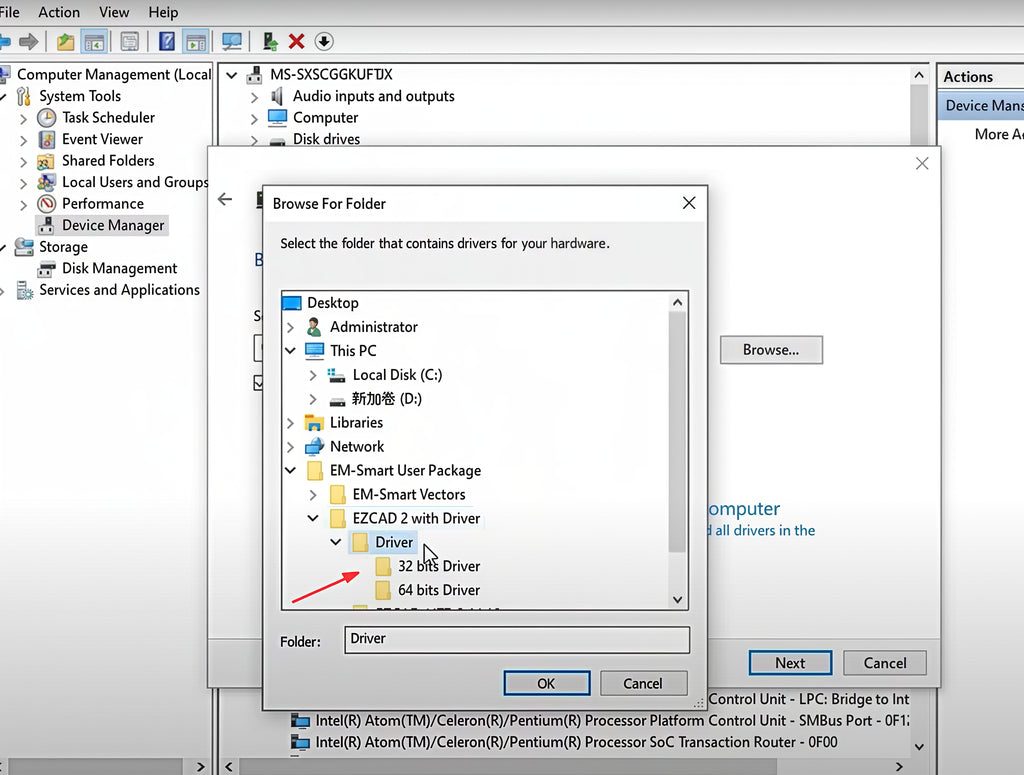
Step 3: Driver Installation Complete
The EZCAD driver will now be installed.

Step 4: Open the Software
Open the EZCAD software (indicated in the image below).

Step 5: Find the Focus
Follow the same steps as in Part 1 above to find the focus.
Important:
We have already imported the calibration parameters into the EZCAD software on your USB drive, so you don't need the .cor calibration file. You can start using the software right away.
For Fiber Tape: Select "IPG_YLP" for all machines except Mopa, which should use "IPG_YLPM."
How to Install LightBurn Software
Step 1: Power On and Download
Power On: Connect your machine to your computer and power it on. (Ensure the emergency stop button is disengaged and the machine power switch is turned on.)
Download LightBurn: Download the software from the LightBurn website: https://lightburnsoftware.com/pages/download-trial
Step 2: Install and Calibrate
Install LightBurn: During installation, select the appropriate options.

Import Calibration File:
After installation, you'll see the LightBurn interface. Click "Devices," and “Find My Laser”, select "JCZFiber". Follow the steps in the image to import the "markcfg7" file (located in the EZCAD folder on your USB drive). This file contains your machine's calibration parameters and port settings.




Step 3: Find Focus
Once the port settings are correct, two red dots will appear on the work surface. Slowly rotate the handle until the two red dots overlap. This is the focal point.
Important:
If LightBurn cannot connect to the machine, try uninstalling and reinstalling LightBurn.
We have already imported the calibration parameters into the EZCAD software on your USB drive, the imported file "markcfg7" contains all the calibration data for your machine, no need the .cor calibration file.
Refer to the image for the correct port settings (note the data circled in red)to troubleshoot laser and red light issues. Ensure you select "IPG_YLP" for all machines, except for Mopa models, which should use "IPG_YLPM."


Have any questions about installing EZCAD or LightBurn? Feel free to contact our technical support team at support@em-smart.com, and we'll be happy to help!